How to Create A Task From SEO Concern
SEO Concern
SEO Concern is a Sequence feature that provides information about SEO issues detected in the user's keyword list. Through this feature, users can create new tasks to solve SEO problems that arise. Here are the steps for creating a new task via SEO Concern.
Open the SEO Concern Page
Before accessing SEO Concern, users must first log in to their Sequence account and select one of their teams. After that, they will be directed to the rank dashboard. Next, please check the keyword list and find SEO Concerns in it.
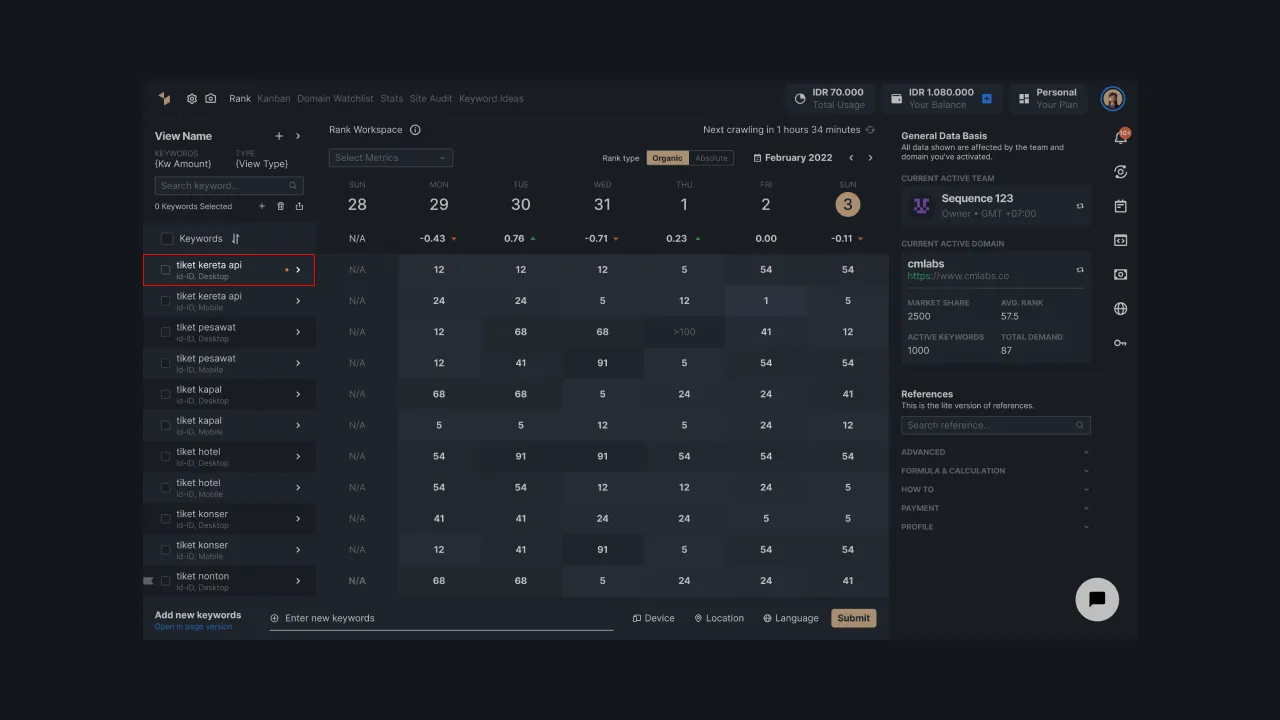 |
|---|
| Figure 1: Indicator of SEO concern on keyword list |
If you find an orange dot indication on your keyword, it means that the keyword has SEO issues. Click the arrow icon to display the details of the SEO concern via the keyword details page.
You can find SEO issues that occur such as not secure, rank drop significantly, and keyword cannibalization. Please select detailed keywords to display SEO issues. Select Rank History to display the security issue and rank drop. If you want to see the issue of keyword cannibalization, please select the Archived SERPs option.
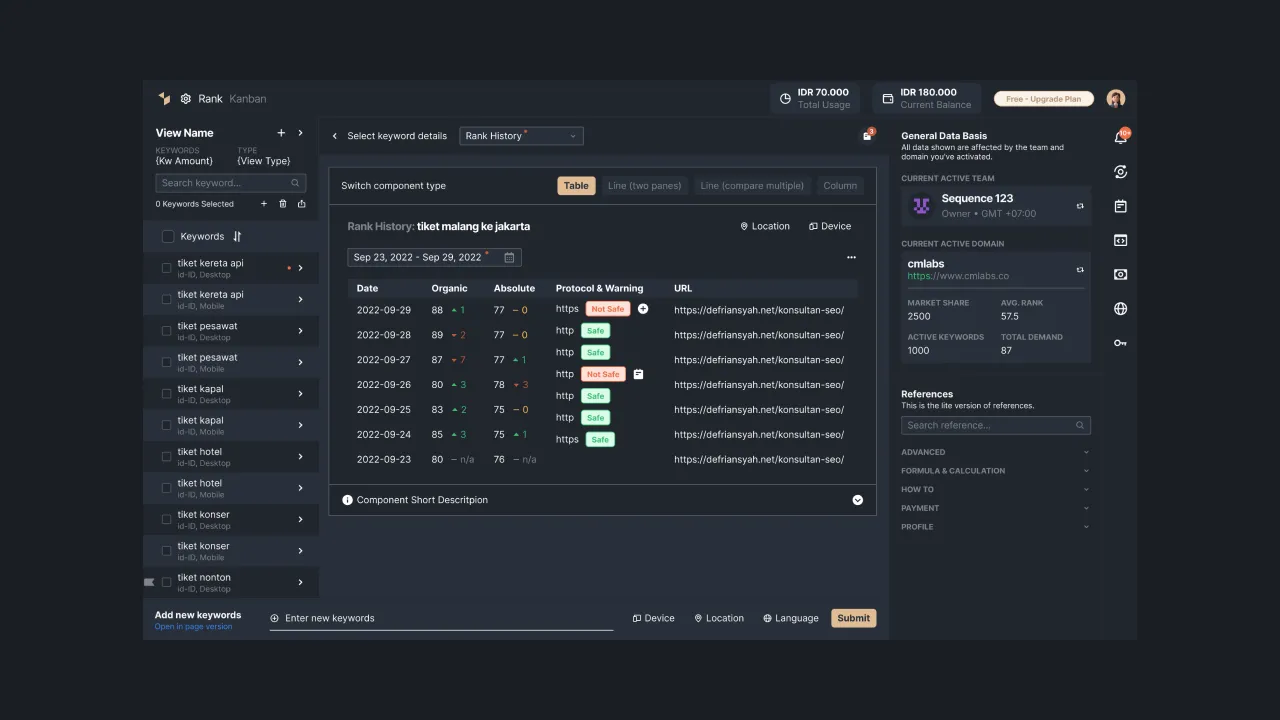 |
|---|
| Figure 2: Keyword detail page with SEO Concern. |
Create a New Task
Once you find the SEO Concern that appears, click on the plus icon to create a new task on the Kanban system. Next, our system will show a create new task pop-up.
| Figure 3: Click the plus icon on SEO Concern |
Complete The Task Data
You will be asked to complete the data to add task details to a card, including
Task Title
You must create a title that represents the task. This is necessary to make it easier for your team to find their tasks. Please enter a title in the field provided.
Assigned to
The next step is to determine the recipient of the task who will work on the task. Click the plus icon and the system will display a list of team member names to choose from as recipients of the task, then select the name of the member. You can add multiple team members to work on a task.
Task Category
You also need to set the task category on the card. The Sequence Kanban allows a task to have one or more categories. Categories will make it easier for users to find tasks in the Kanban. If you feel you don't need a category, please select uncategorized as your category.
Description
You need to fill out the task description. Writing the description on the card makes it easier for team members to understand the task. This section can be left blank if you feel you don't need a task description.
Sub-task
Users can add a list of tasks to be completed in the sub-task field. Then click the “Add a sub-task” button if you want to add more than one sub-task in it. This is optional, users can ignore it if they don't want to add to the task list.
If all the data requirements for adding a new task have been filled, press the "Create Task" button to save the data. If the data addition is successful, the system will direct you to the Kanban task details.
It should be noted that each of you can only create one task for each SEO concern that arises. For the SEO issues that have created a task, the add icon will change to a calendar icon. Therefore, the number on the calendar icon located in the upper right corner of the page will increase when you add a new task through SEO concern.
| Figure 4: Calendar icon on the keywords detail page. |
View Task Details on Kanban
The detailed view of tasks in Kanban can be different depending on the type of task being created. For example, if you create a task through SEO concern, the detail of the task will contain more complete information such as Keyword Information which contains the keywords, domain URL, SEO concern, and the date the SEO issue appeared.
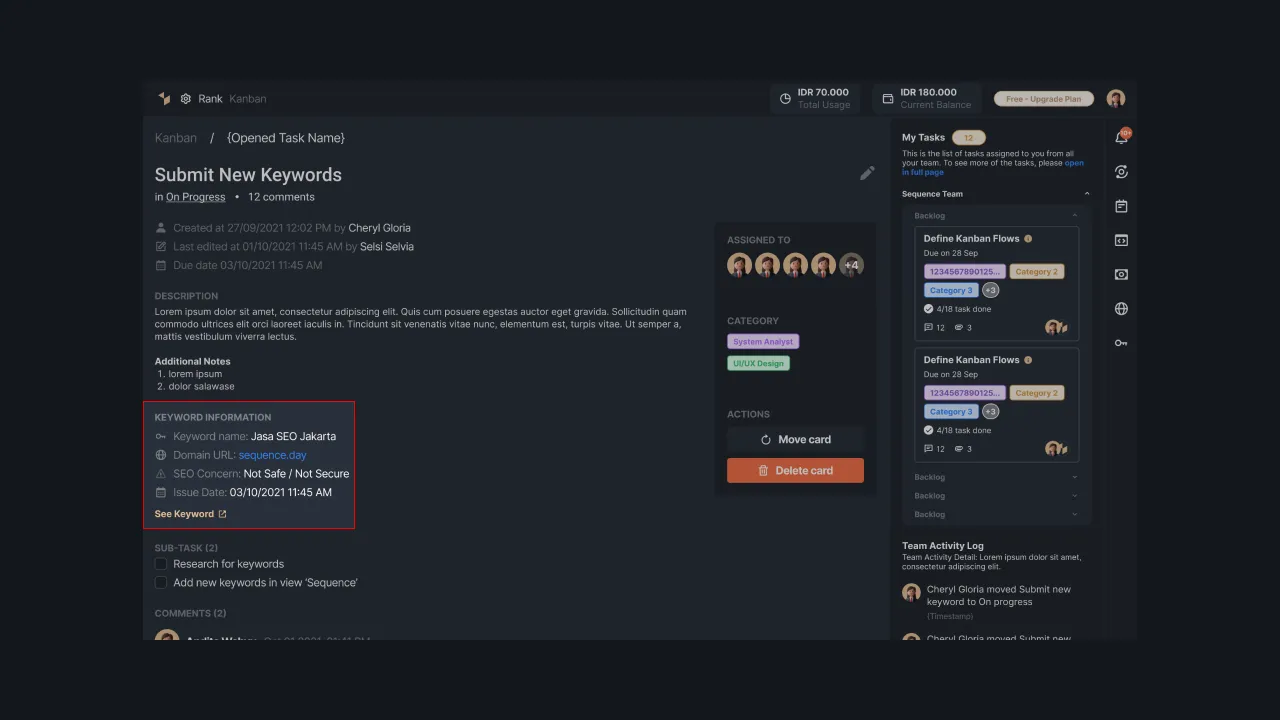 |
|---|
| Figure 5: Task Details of SEO Concern |
Each SEO concern has a different task detail depending on the type of concern that arises. For example, the task of the keyword cannibalization issue will display any URL that shows cannibalization. Likewise, the details of the rank drop task will display the details of the ranking decline from yesterday until the day the issue appears.
You can distinguish the type of task created through the SEO concern feature by looking at the indicator to the right of the task title. For more details, please check the image below.
 |
|---|
| Figure 6: Different tasks created through Kanban and through SEO Concern |
Those are the steps you have to take to create a new task via SEO Concern. If you're having trouble creating a task via SEO Concern, please visit our references page, or contact our team via support@sequence.day